Ausmed 'Document CPD' Button - API Documentation
Ausmed's API provides an open endpoint for external websites and developers to integrate with so that users can submit activities directly to their Ausmed Portfolio from third party websites.
Overview
The purpose of this service is to enable learners to document CPD gained from external websites in one click. This is an open API, no authentication is required. However, the user will be required to login in to their Ausmed account to document CPD upon landing on Ausmed.
This documentation covers the Ausmed websites and the smartphone apps.
There are three methods for integration:
- Javascript method (Recommended)
- HTML method
- Plugins
Supported Parameters
The following parameters are supported by both HTML and JavaScript integration.
| URL Parameter | Data Type | Value/Function | Example |
|---|
| title | string | Title of resource being documented as a string. | 'Diabetes Lecture' |
|---|
| duration | number | Duration of time in minutes of activity (CPD/CE) being documented. | 30 |
|---|
| provider | string | Name of provider as a string. | 'Ausmed' |
|---|
| type | string | Type of resource, matching one of the following values only (capitalisation matters): competency, event, inservice, meeting, mentoring, online, other, peerConsultation, postgraduate, procedure, reading, research, teaching. | 'procedure' |
|---|
| topics | string | A comma-separated list of topics or tags. | 'wound care,diabetes' |
|---|
| certificateURL | string | The direct download url of the user's certificate. | 'https://cdn.ausmed.com/cpd-button/Sample_Certificate.pdf' |
|---|
| educators | string | A comma-separated list of educators. | 'Dr Jane Smith,Robert Johns' |
|---|
| resourceURL | string | Canonical URL to the resource being documented. | 'https://www.samplewebsite.com/resource-one.html' |
|---|
Important Information
The most important parameter is "resourceURL". If other params are provided except for "resourceURL", "document.referrer" will be used to get the previous website but it is not 100% accurate.
The more information provided the more accurate the documentation will be. If any parameter is not provided, we will try to get it through your webpage’s metadata but this may fail because of potential page protections (secure or logged in resources).
Called directly without any parameter? Because of technical limitations, if the URL "button/landing" is called directly without any parameter, a blank doc-flow will be opened and we will not try to get the previous website.
All URLs("resourceURL", "certificateURL") sent through query params must be encoded to ensure the URL is accurate. To encode the URL in javascript, use this function: encodeURIComponent().
Certificate sent through the URL must be public Otherwise, we cannot access and it will not be attached to the activity.
If the request is coming from a CPD button on our third-party resource and the provided "resourceURL" is 100% the same with the one stored in our third-party system, the website can match the URL with the third-party resource. The review will be stored under the id of the third-party resource.
Third-party resources are linked to the activity Currently, third-party resources are linked to the activity but external resources (from entities that are not content partners) will not be linked to activities.
The default domain used for documentation request is "ausmed.com". Re-login is required in some special situation. For example, if the customer is using a UK account in Australia and has logged into our website on domain 'ausmed.co.uk', then this customer clicks on the documentation button which uses default domain "ausmed.com". Since this customer is in Australia, this request will not be redirected to "ausmed.co.uk" automatically according to IP. This customer needs to log into the UK account again to redirect the request.
When providing a list of educators or topics Spaces should only be used in a name or a topic, such as "Jane Smith", "Mechanical Ventilation". However, no space should be placed between two names or two topics after ','. Here are some examples:
- "Jane Smith,Jack Wang,Lucy Brown" (educators)
- "Mechanical Ventilation,Clinical Nurse Specialist,Lipids and Metabolic" (topics)